Technology
Basic computer skills and access to adequate technology are necessities for taking
online classes.
Here are the tools and skills you’ll need and information about how and where to get
them.
Hardware / Software
- Laptop or Desktop Computer Although you can do a some tasks on your phone, a lot of required coursework can
only be completed on a computer, preferably one less than five years old. If you don’t
have your own, there are computers in the CR library available to all students.
- Computers located in the library are for student use.
- The library has a laptop loan program where you can borrow laptop computers for the semester, but you’ll want to request one early - a month or two before the terms starts. It’s a popular program and the laptops go fast. More information can be found by going to the campus library at our Eureka campus or learning resource center at our Del Norte campus.
- Students registered in SASS, EOPS, CalWorks or CARE can borrow laptops through their program.
- Reliable Internet Access Course materials for online classes can only be accessed with an internet connection.
If you don’t have a connection at home:
- Free Wi-Fi is available all over the CR campus
- Public libraries have free Wi-Fi access, as well as computers for public use
- Many cafes and even fast food restaurants have free Wi-Fi for customers
- Course-Specific Software Your class may require you to use software applications beyond Canvas, the platform
CR uses to provide online classes. The good news is that most of the software you’ll
need is already provided by CR or is free to use. Courses that require students to
purchase specialty software often provide discounted versions.
- Microsoft 365 (including Microsoft Word, Excel, PowerPoint and more) is provided free to all CR students. These are web-based, which means you don’t need to download anything. You can access all of your Microsoft applications in your MyCR Portal once you sign-in.
- CR students can also download Microsoft Office free to install on their personal computer. After signing-in to your CR account, visit the Microsoft Apps – Installation guide. Download the installer using the links at the top of the page, then, open the installer and sign in with your CR email and password. DO NOT refer to the instructions provided on the page – they are awaiting updates and are no longer accurate.
- If your course requires the use of any other software, your instructor can provide information about how and where to access it.
Computer Skills
Students taking an online class should have a basic level of familiarity and comfort working on a computer. These include skills like:
- Saving and locating files in folders
- Using a search engine and navigating to websites
- Sending and receiving emails
- Creating, editing, and saving documents using applications like Microsoft Word or Google Docs
If you’re not sure about some of these skills, consider CR's FREE Education 207 course, Getting Started with Computers. You’ll learn all the necessary skills you’ll need. These courses are held both online through Canvas, as well as in person at our Del Norte and Eureka campuses.
Canvas
All of CR’s online classes are in Canvas, an online platforms you access through your MyCR Portal. You don’t need to be a Canvas expert, but it can be helpful to familiarize yourself with Canvas before beginning your first online class. You can watch the video below to get quick overview of Canvas, then explore the Canvas Guides for Students to learn more about using Canvas.

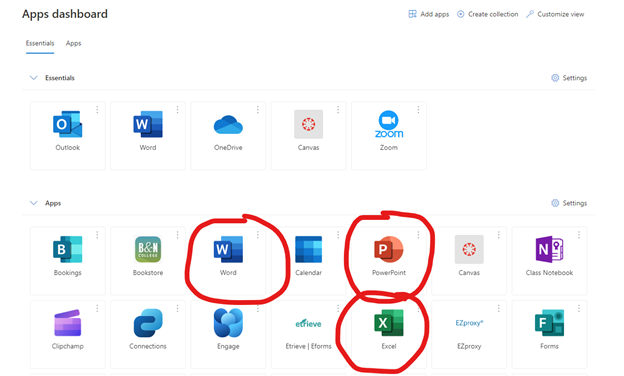
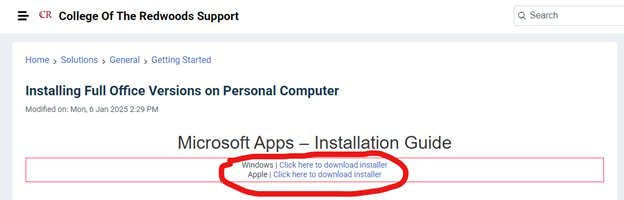 :
: