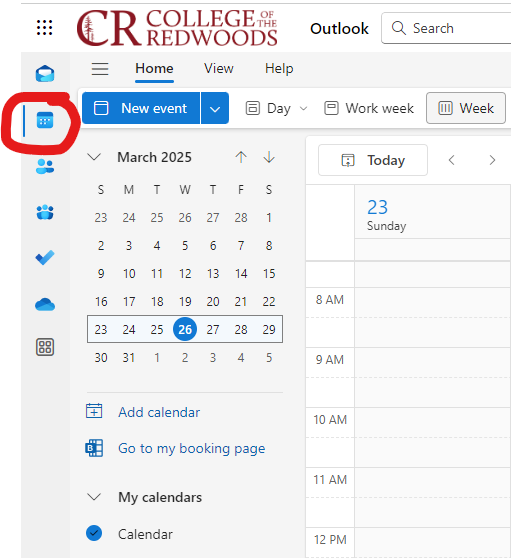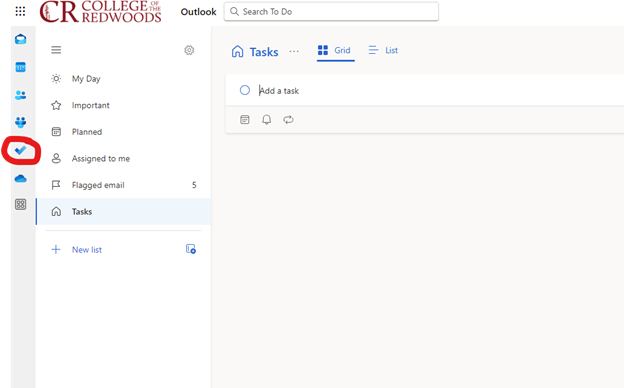Time Management & Organization
When it comes to time management, there are a lot of tools and techniques to help you.
Don't get overwhelmed!
Most online courses at CR are asynchronous, which means you won’t meet with your class online. Instead, you’ll be expected to work through material on your own and submit work by the assigned due dates. This kind of flexibility is part of what makes online courses so appealing. It’s also what can make them so challenging.
To do well, you’ll need to stay organized and manage your time to ensure you’re keeping up. Even if you’ve never had to think about organizing your work flow or planning out your week to keep on top of things, you'll benefit from trying some of these tips and tools.
But before you explore any tools, watch this short video about feeling overwhelmed and time-management.
Time Management
Everyone is different, and not every tip will work for every person. Try some of these out and decide what works for you.
- Are you brand new to time management tools? If you’ve never used a planner or heard about eating a frog first thing in the morning,
start here.
- Download our Weekly Planner. This word doc provides tips and tricks for planning your week, an example schedule, and a blank weekly calendar to map out your time.
- If you try filling out the weekly planner and find your hours fill up before you’ve finished putting in everything you want to do, it might be time to revisit your priorities.
- There are a lot of ways to get things done – even things you don’t feel like doing. Read through some of the techniques outlined in this article on effective time management techniques from Penn State. Everyone is different, so some techniques will work better for you than others. If you’re not sure what to try first, consider the frog!
- Ready to become a time-management ninja? The weekly planner above gives you a great tool for mapping out a workable weekly
schedule. The next step is to find a tool that allows you to keep track of upcoming
due dates and create lists of the things you need to get done.
- Every student has access to Microsoft’s Outlook Calendar. You can access the Calendar on your MyCR Portal, or by clicking on the calendar icon on the far left menu of your CR Outlook email. With your Outlook Calendar you can set up a re-occurring schedule and keep track of unique deadlines, due dates, and other important events. This is a great choice if you like a digital format and want to be able to check your schedule on your phone.
- You can also access To Do on your CR email’s far left menu by clicking the check mark. With To Do you can create daily or weekly To Do lists and just like Calendar, you can use it on your phone.
- If you’re not sure how to use your Outlook Calendar and To Do, visit the Student Technical Help Desk in the Eureka campus library, or call them at 707-476-4225; in Del Norte, visit the Library Help Desk or call them at (707) 465-2330.
- Do you prefer a more freeform system, preferably one that allows you to doodle in the margins? Paper planners come in a range of styles and layouts and are available for sale at most stores that sell notebooks, including CVS, Target, and TJ Maxx.
- If you are in EOPS, you can get a free paper planner through the program.
Access your Outlook calendar by clicking the blue calendar icon in the far left menu of your CR Outlook email. Weekly Calendar view pictured here.
Organization
Keeping your course materials organized will make it easier to complete assignments, study for exams, and keep track of due dates.
- Store course materials separately. Organize your class materials in a way that makes it easy to go back and find things
later.
- Use a separate notebook, binder, and/or folder (paper or virtual) for each class
- Within each class, find a method for organizing that works for you. Some possibilities
include:
- Creating separate locations for notes, assignments and exams.
- Dividing materials by chapter or topic.
- For digital storage, you can use Microsoft OneDrive. Every CR student has their own OneDrive, accessible through your MyCR Portal (it’s the blue cloud icon).
- If you prefer taking notes on paper, you can purchase notebooks, pens, and other supplies in the Eureka Campus Library, in addition to stores such as CVS, Target, and TJ Maxx.
- Keep a dedicated work space. Especially with online classes, it’s helpful to identify a dedicated work space where you store your course materials and get assignments done. Try to keep it tidy and free from other distractions.
- Do you struggle with organization? Organization is an executive function skill, a set of cognitive skills that are still developing in people under 25 and that remain challenging for many, even at advanced ages. Although the video below was created by a psychiatrist for people with ADHD, anyone who struggles with organization will find it helpful.